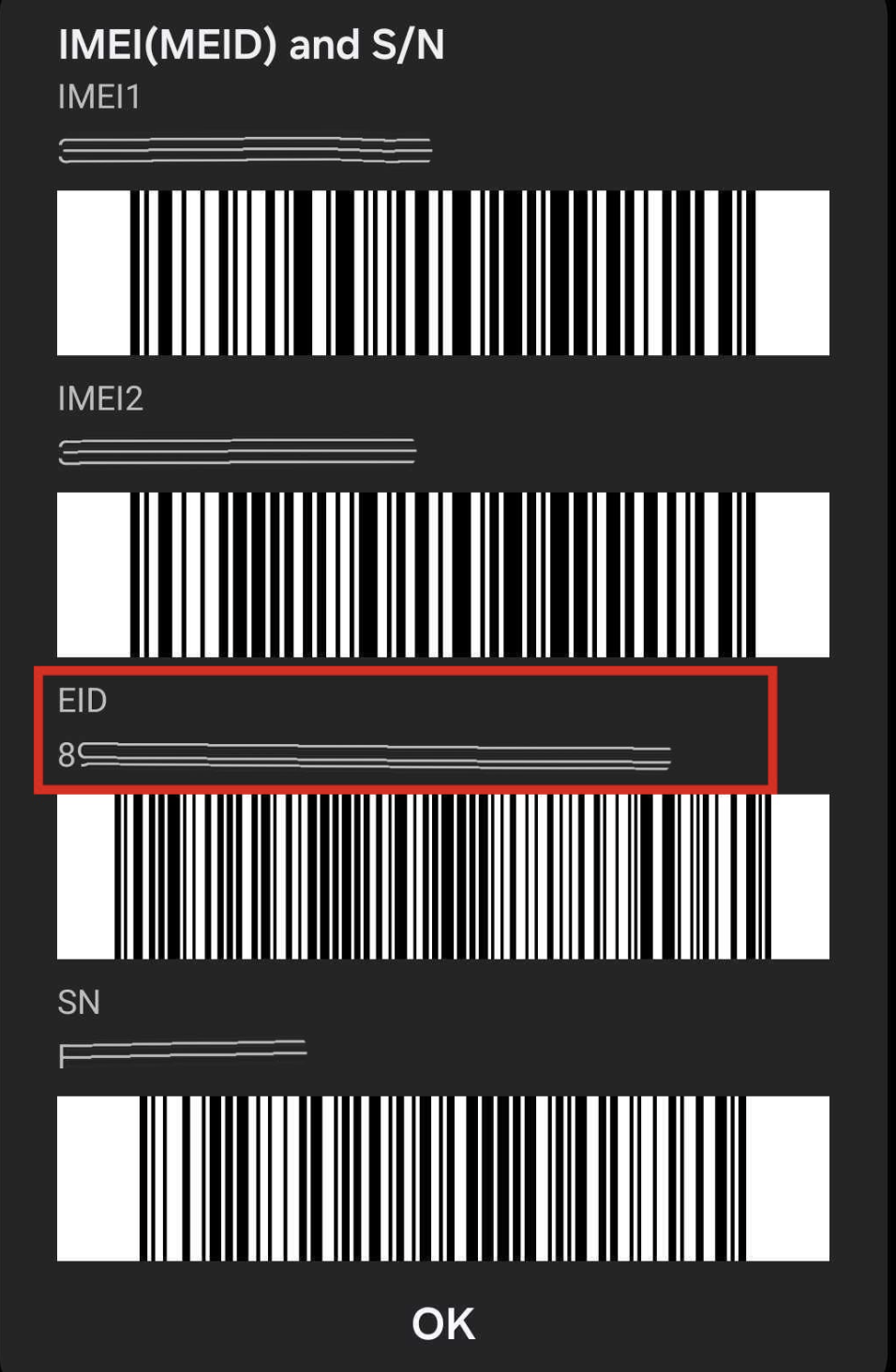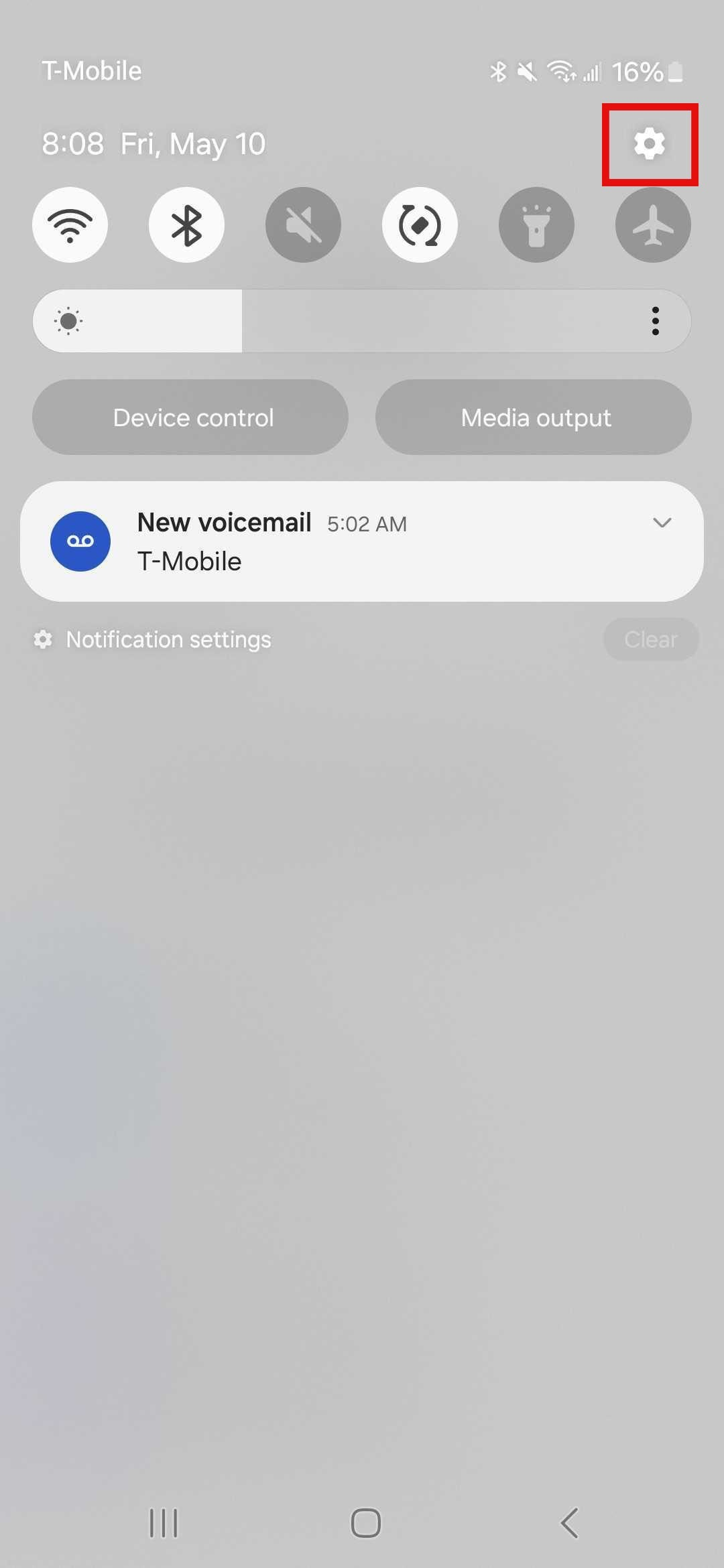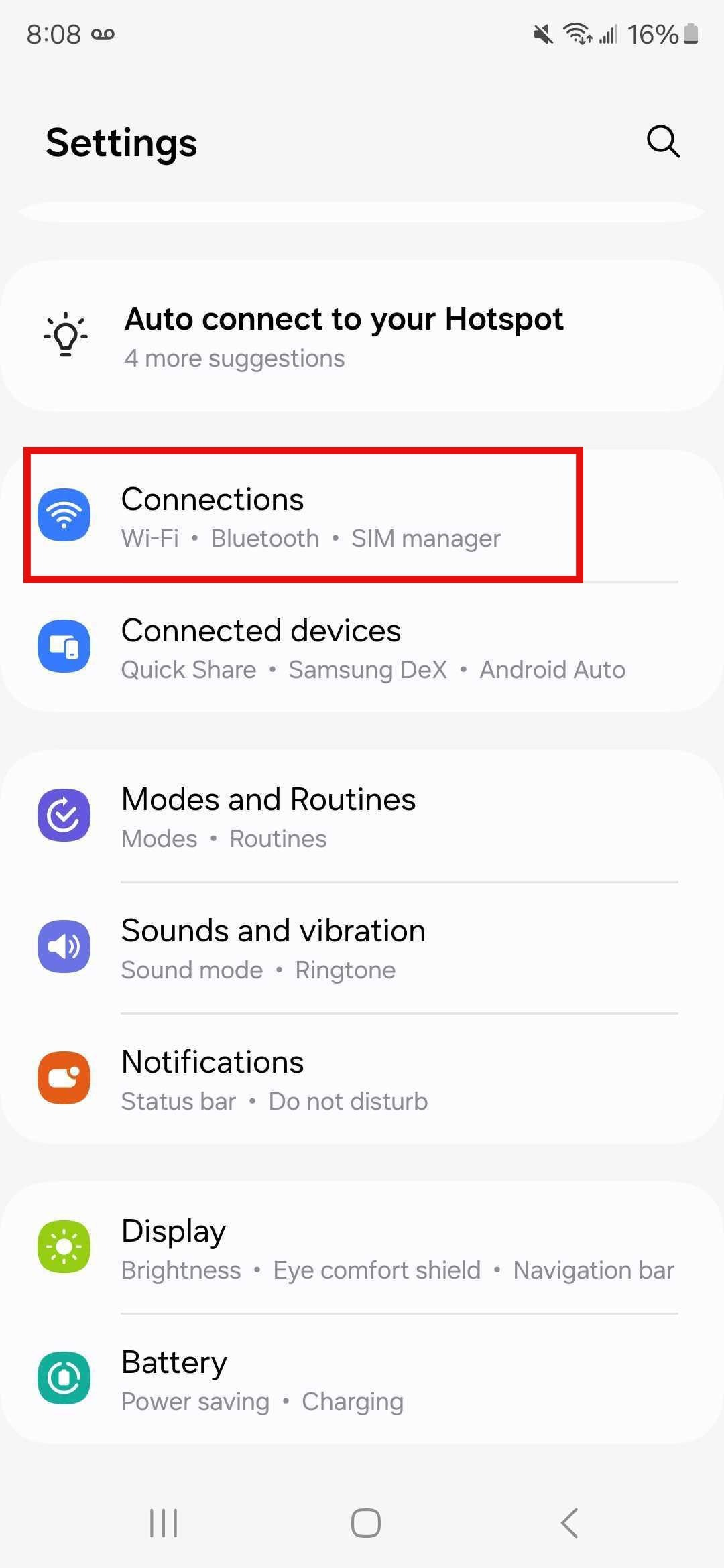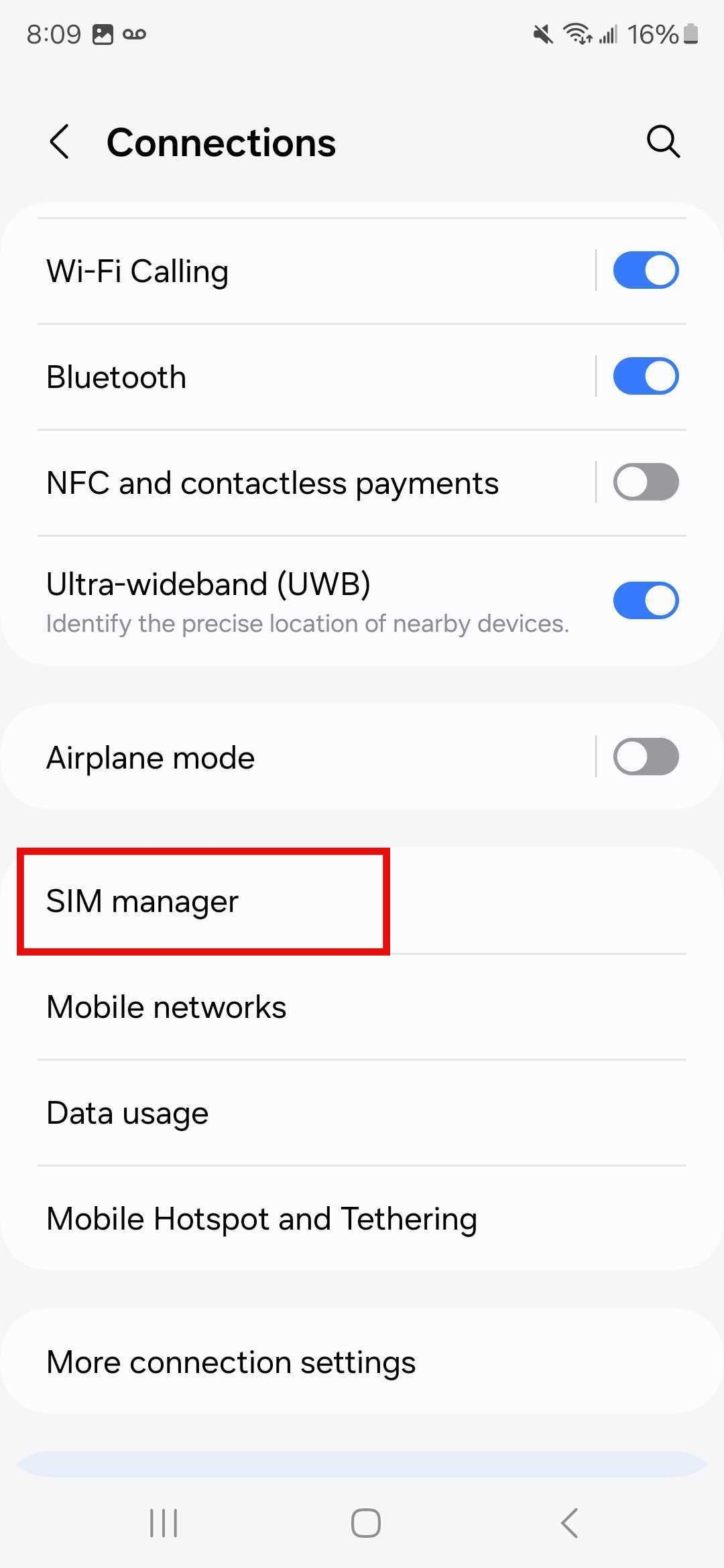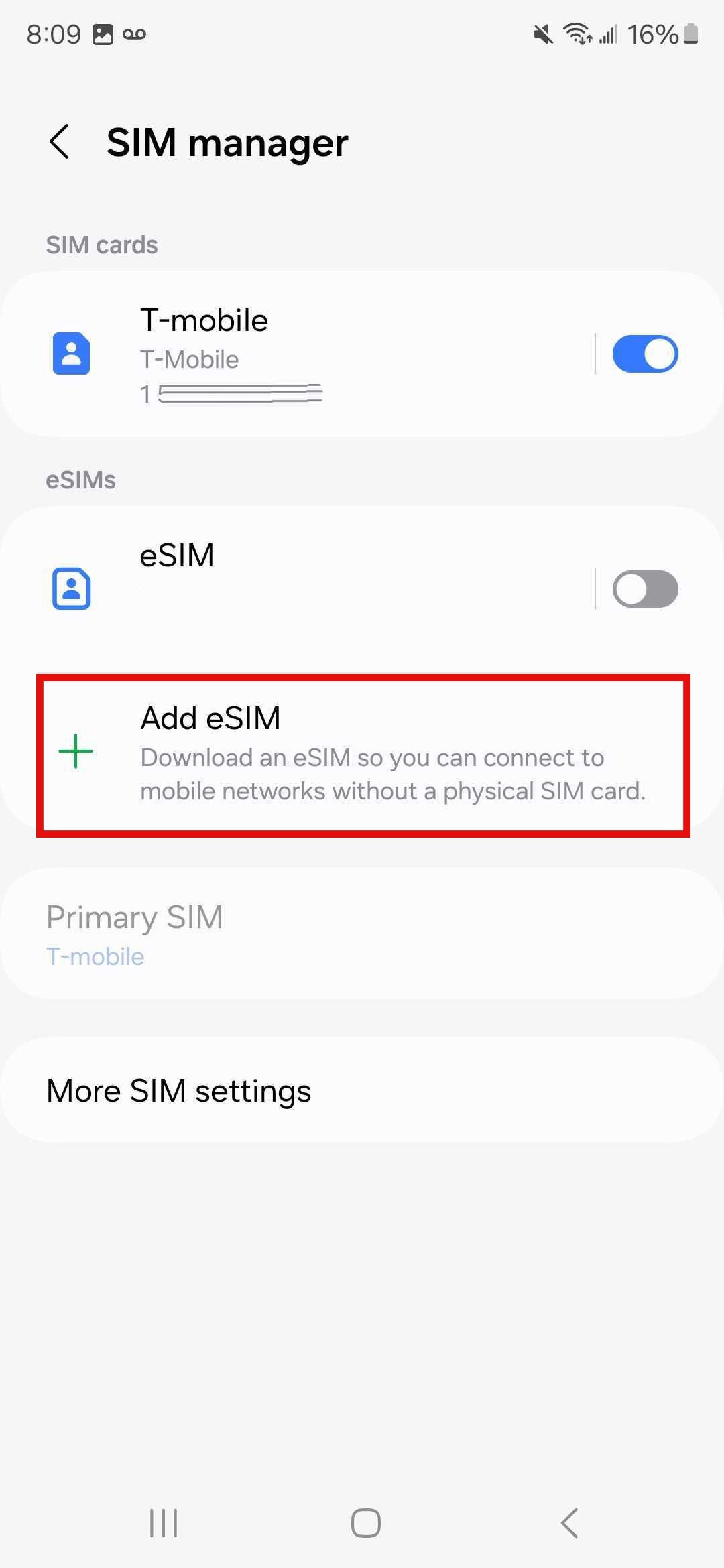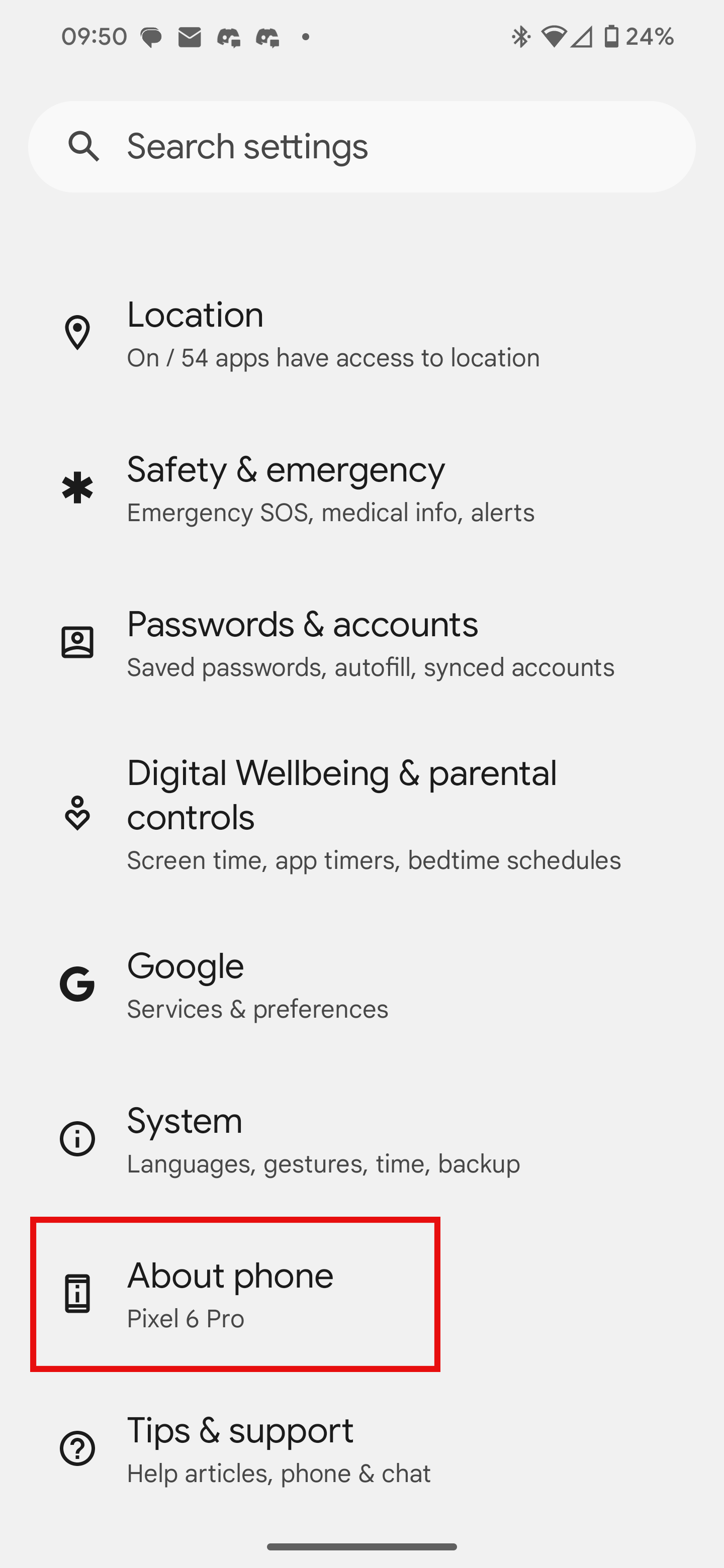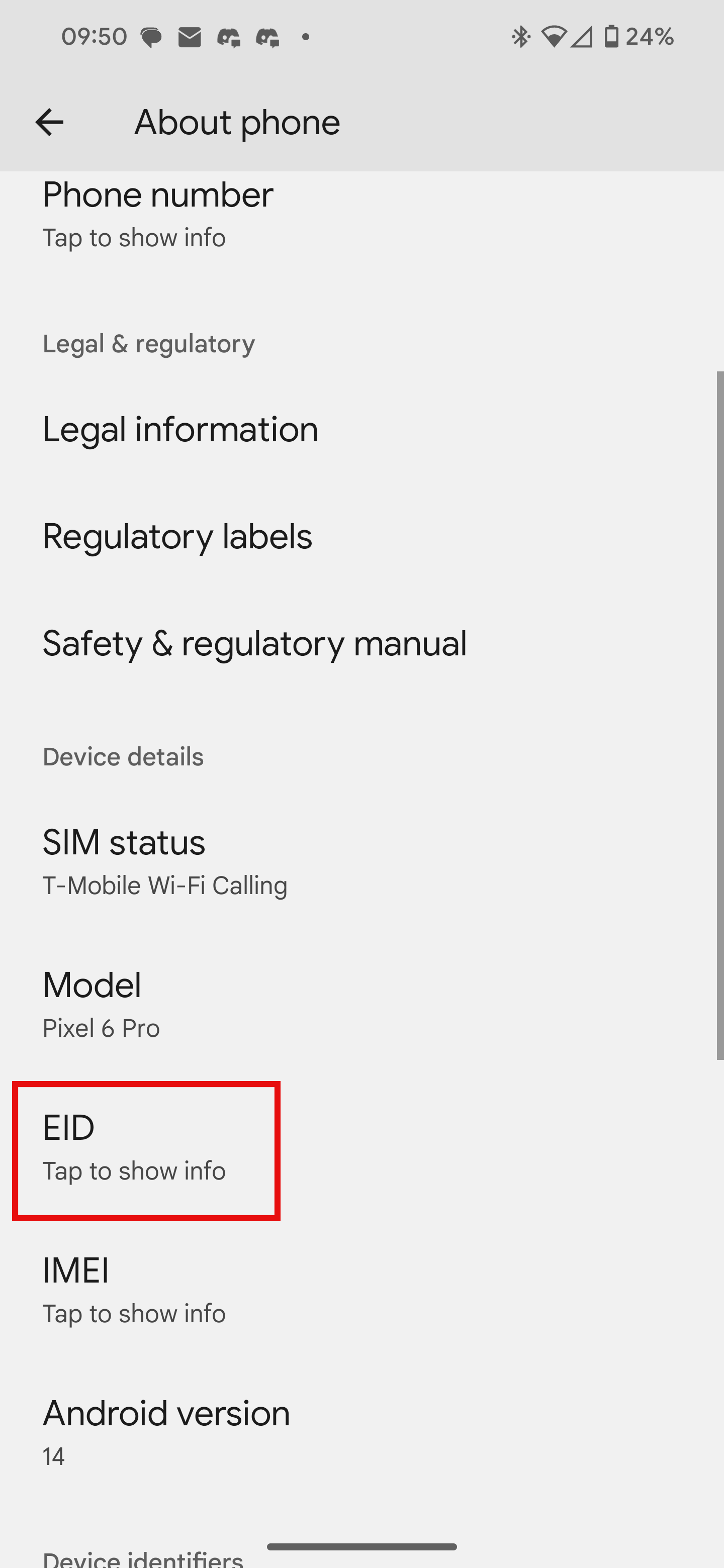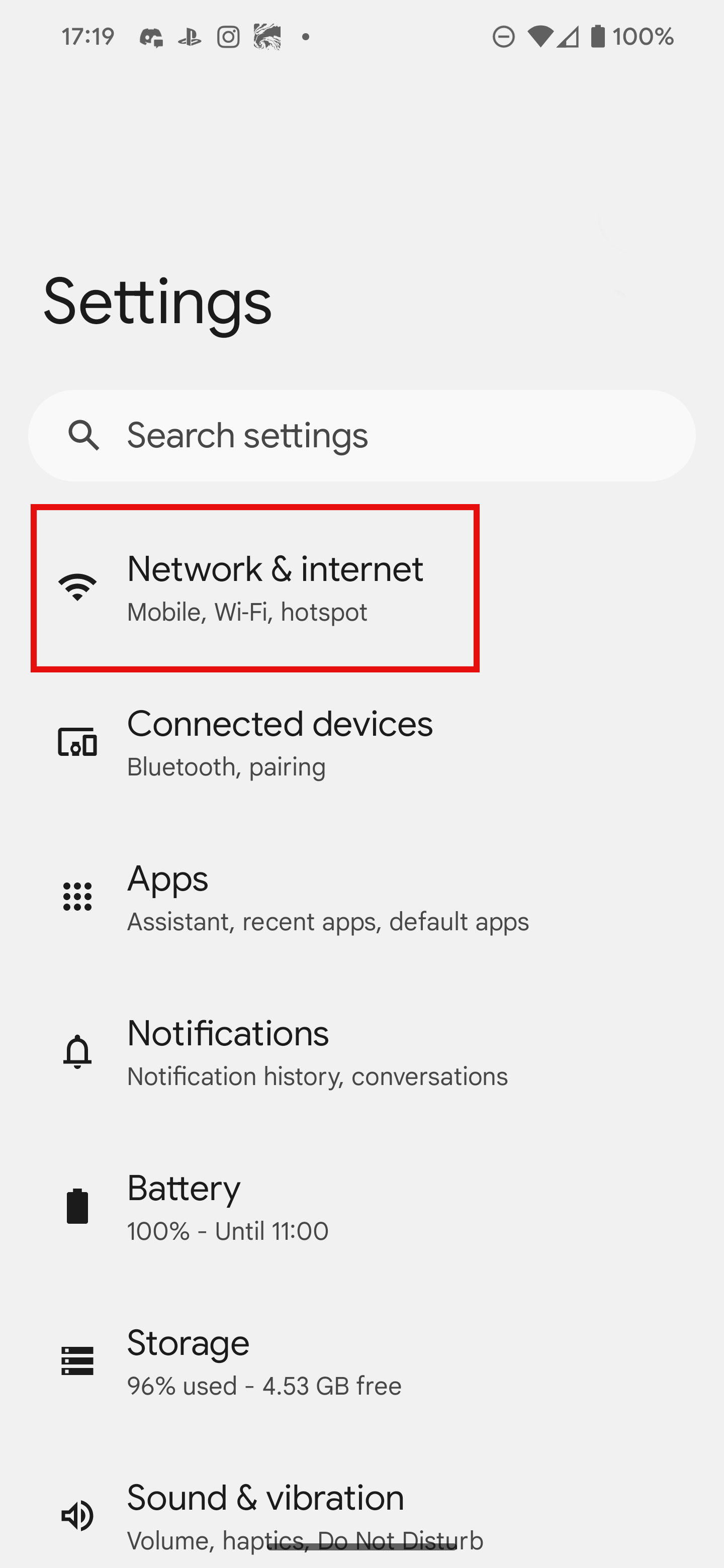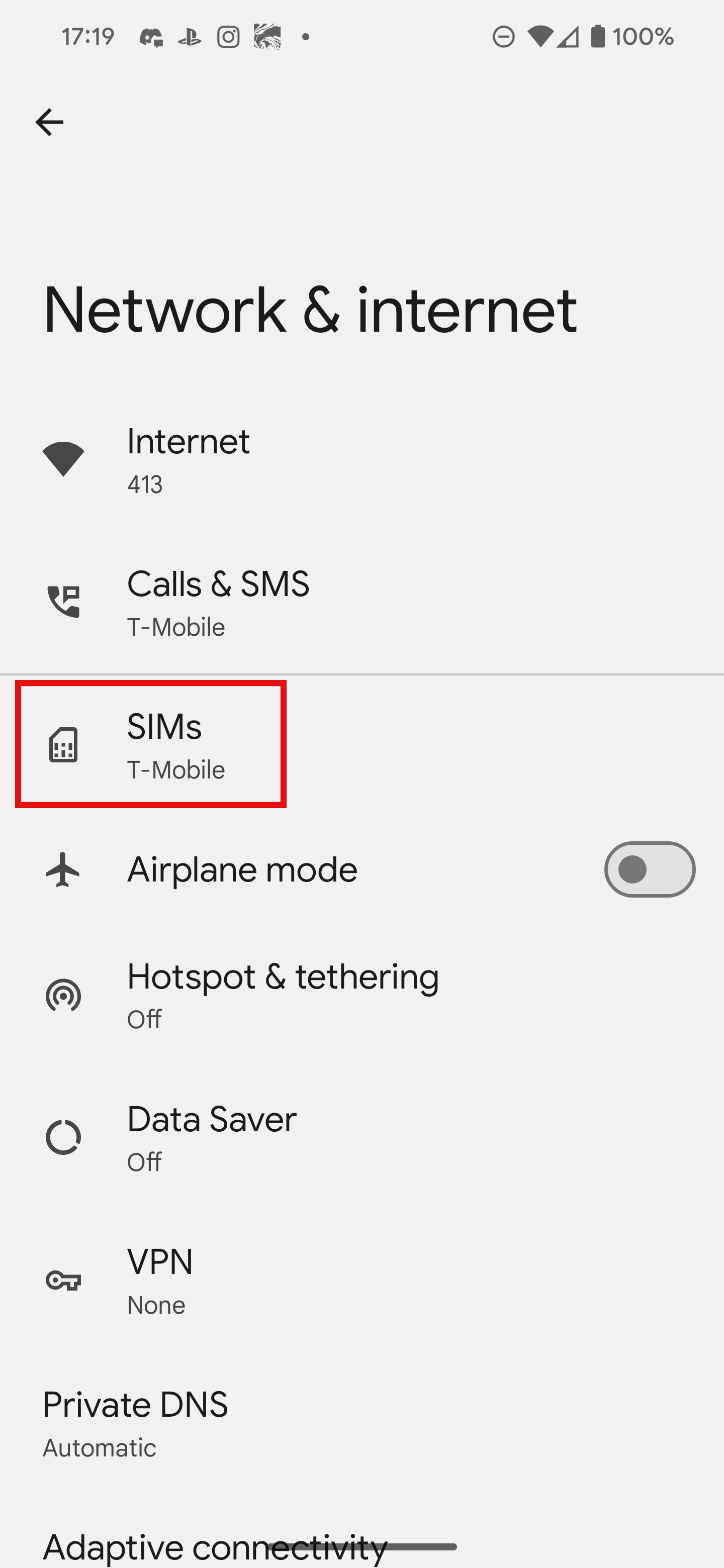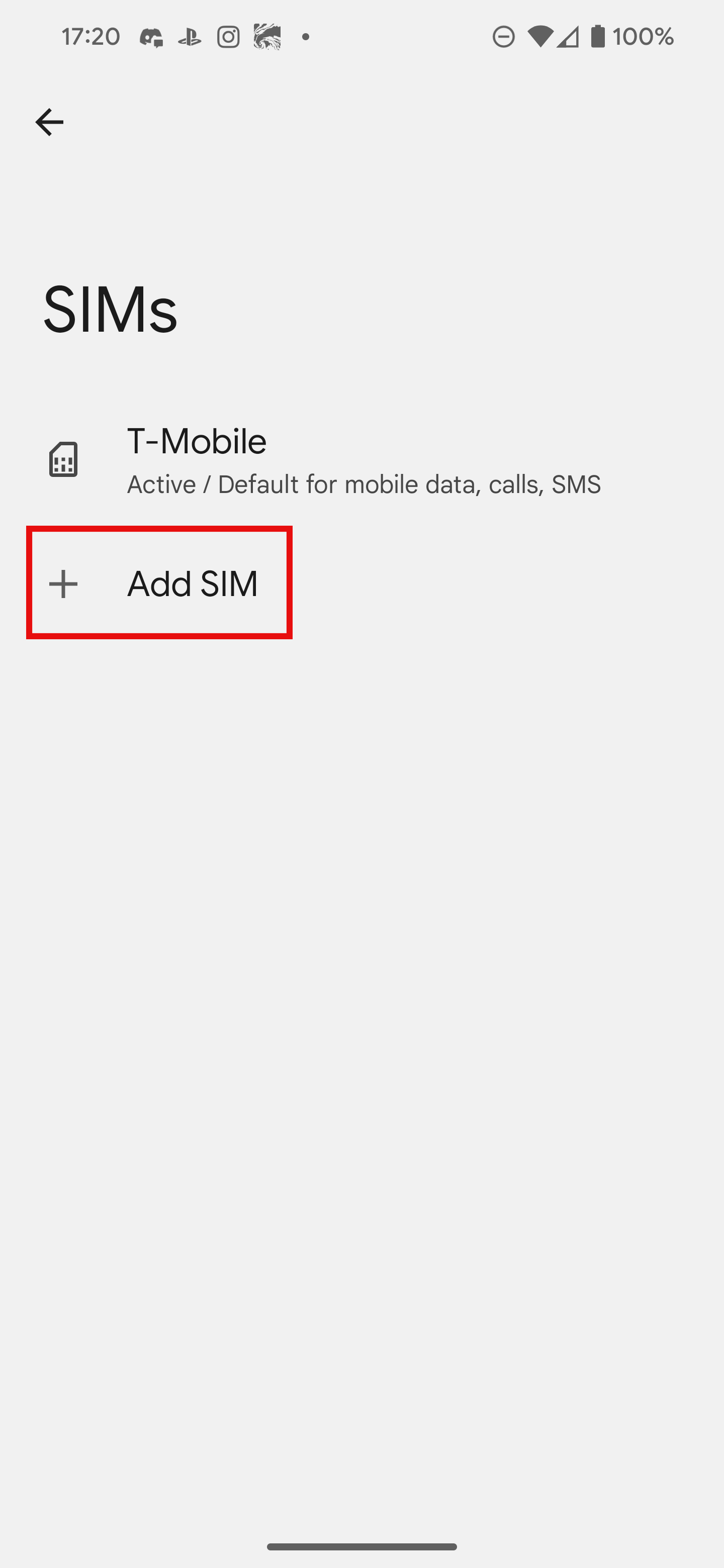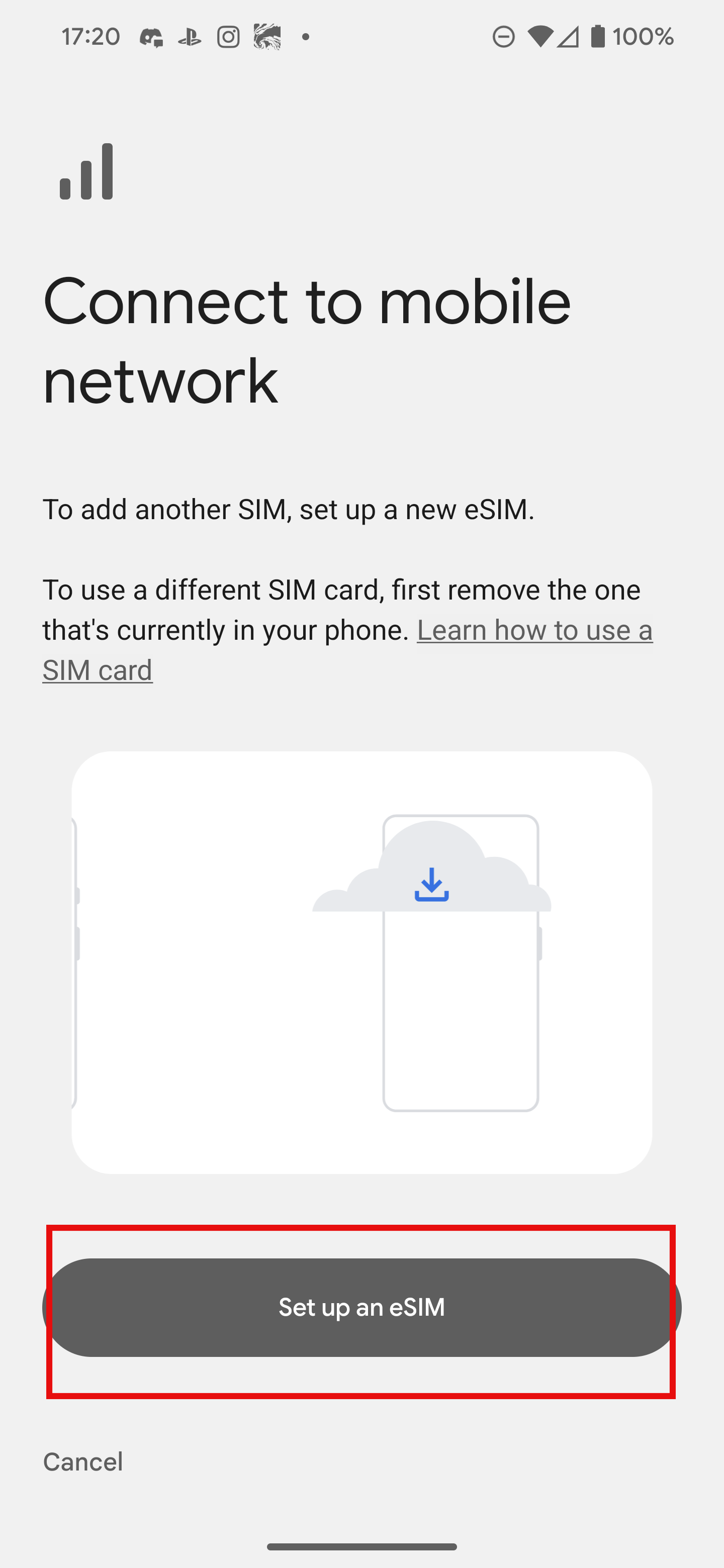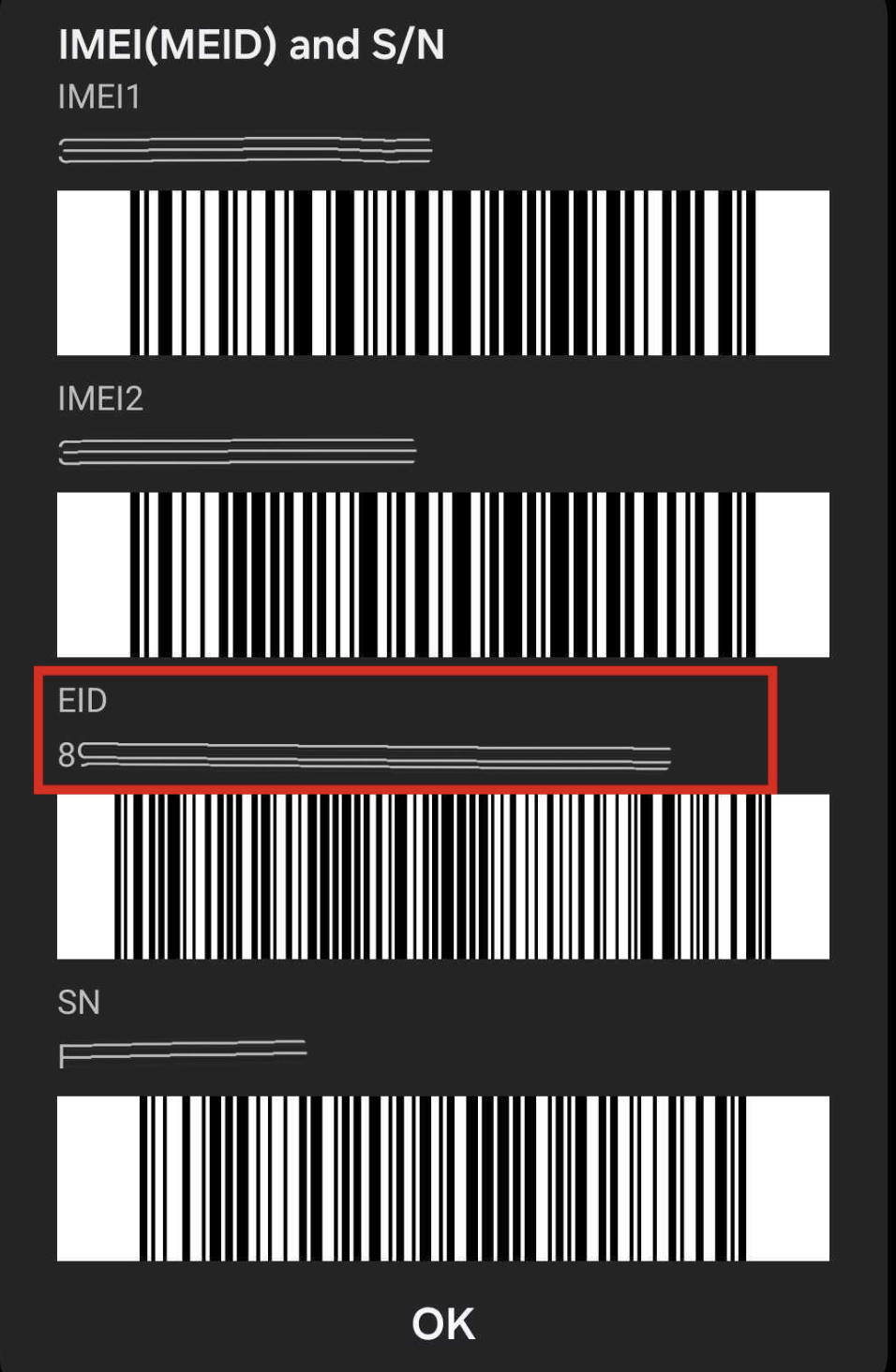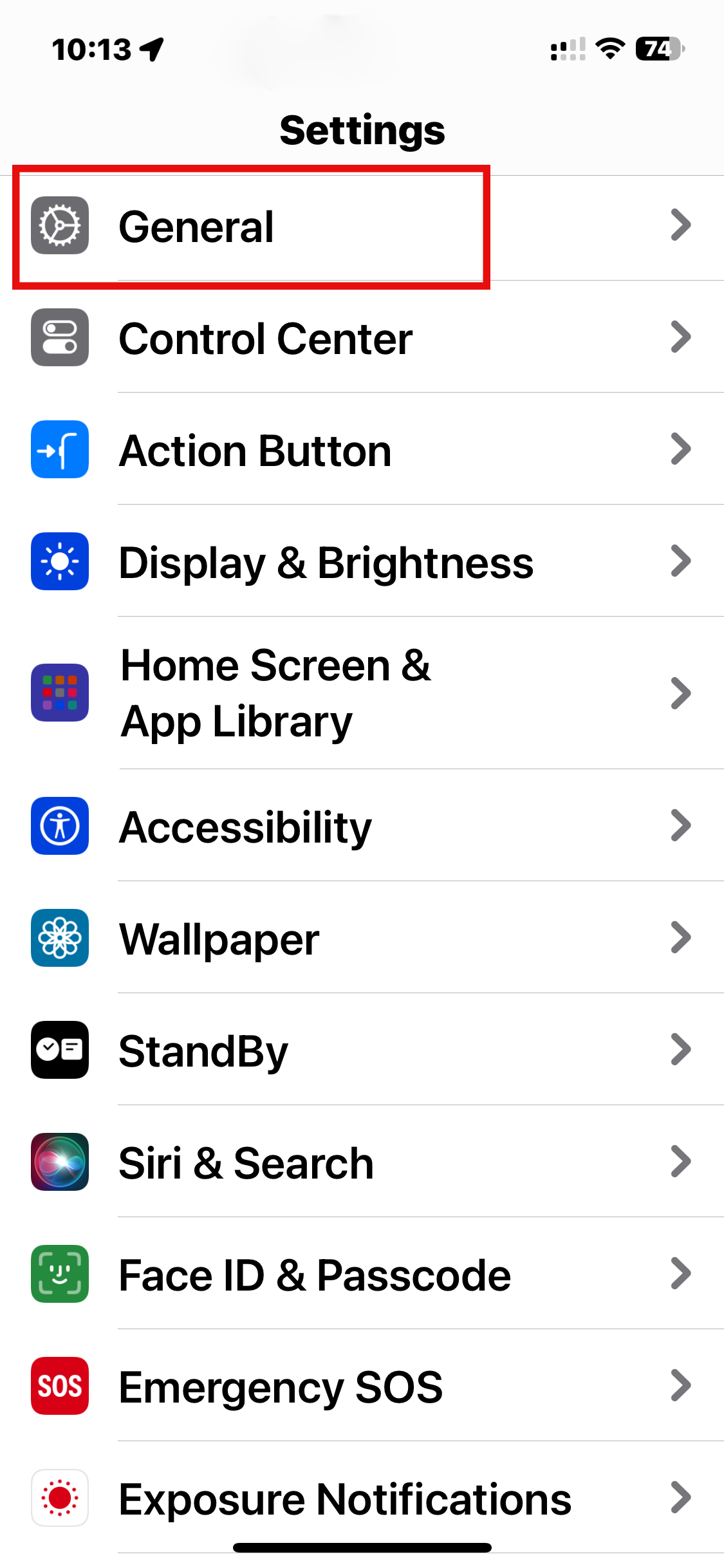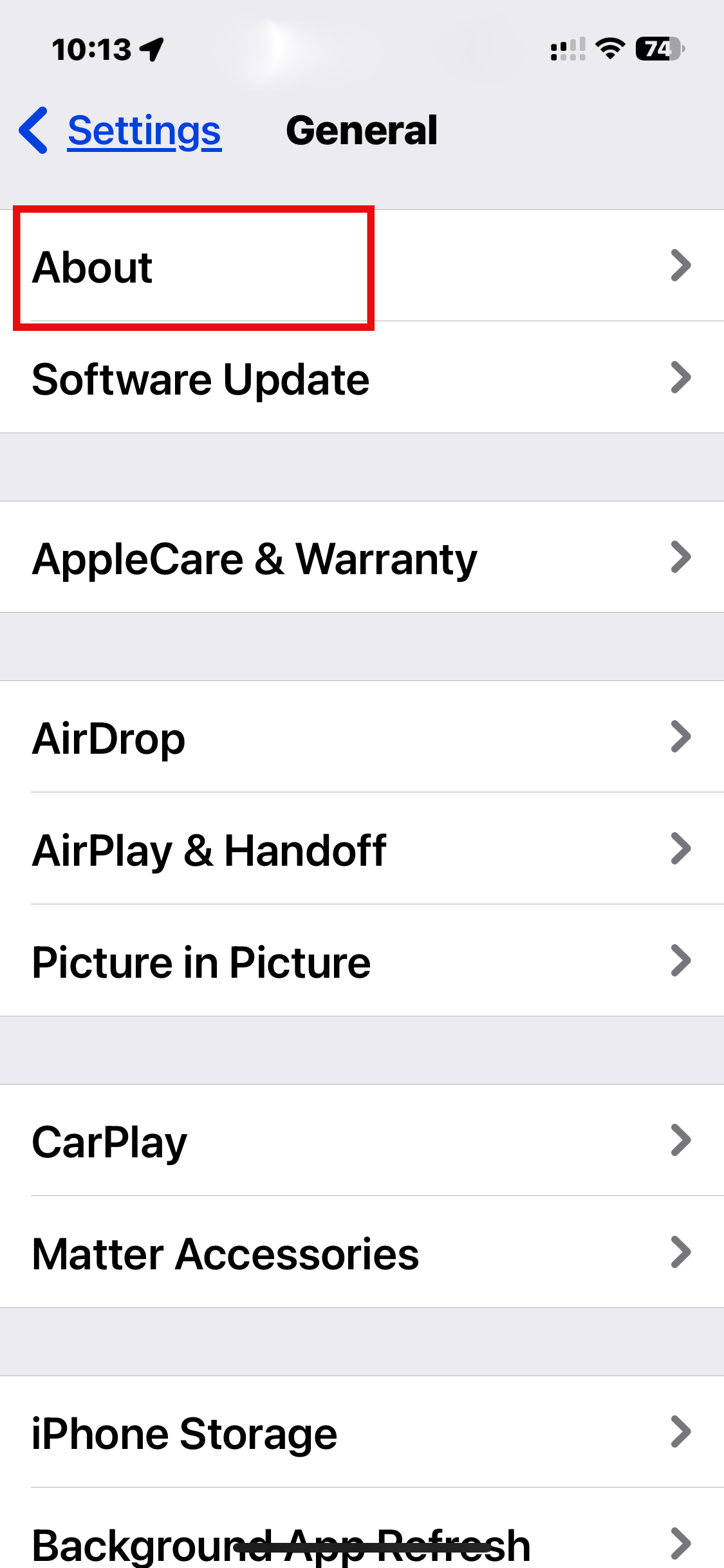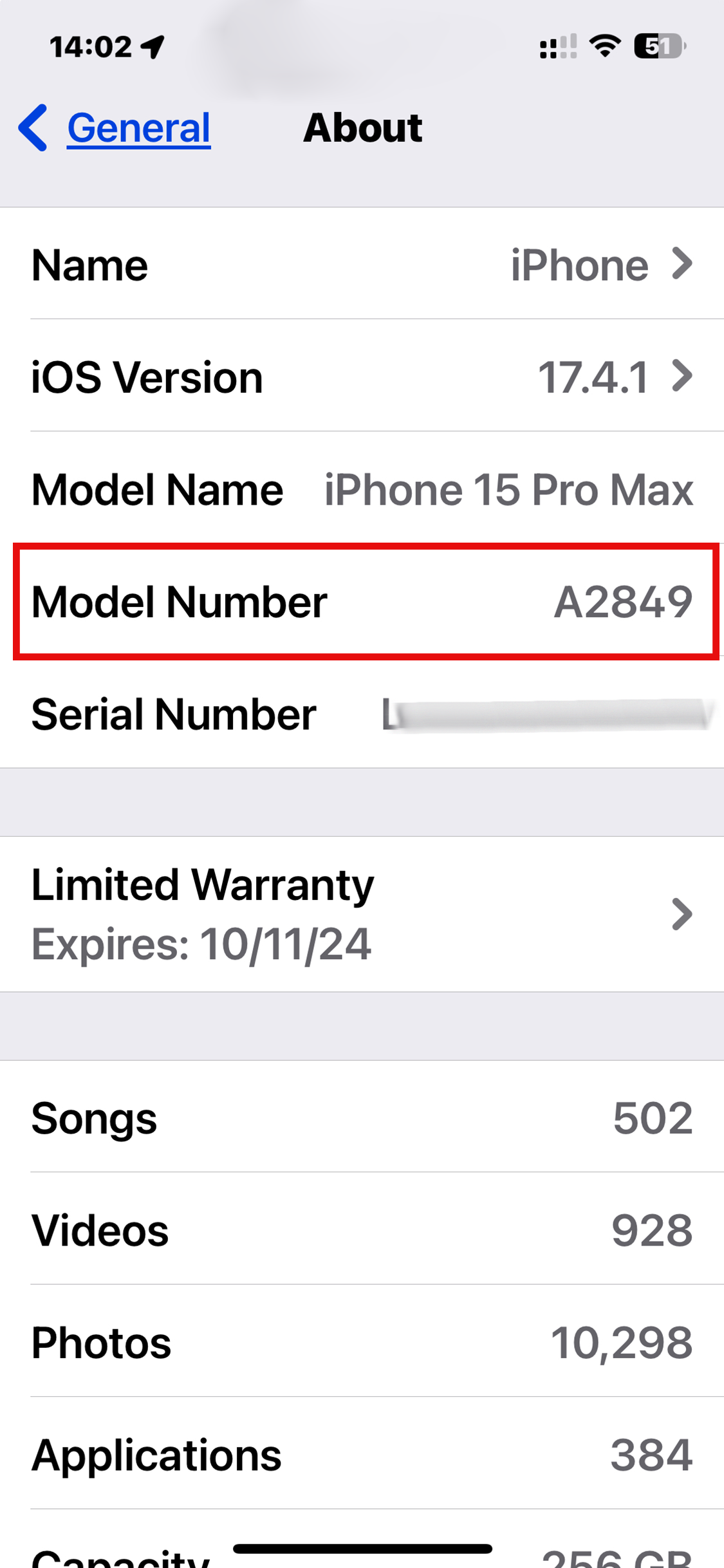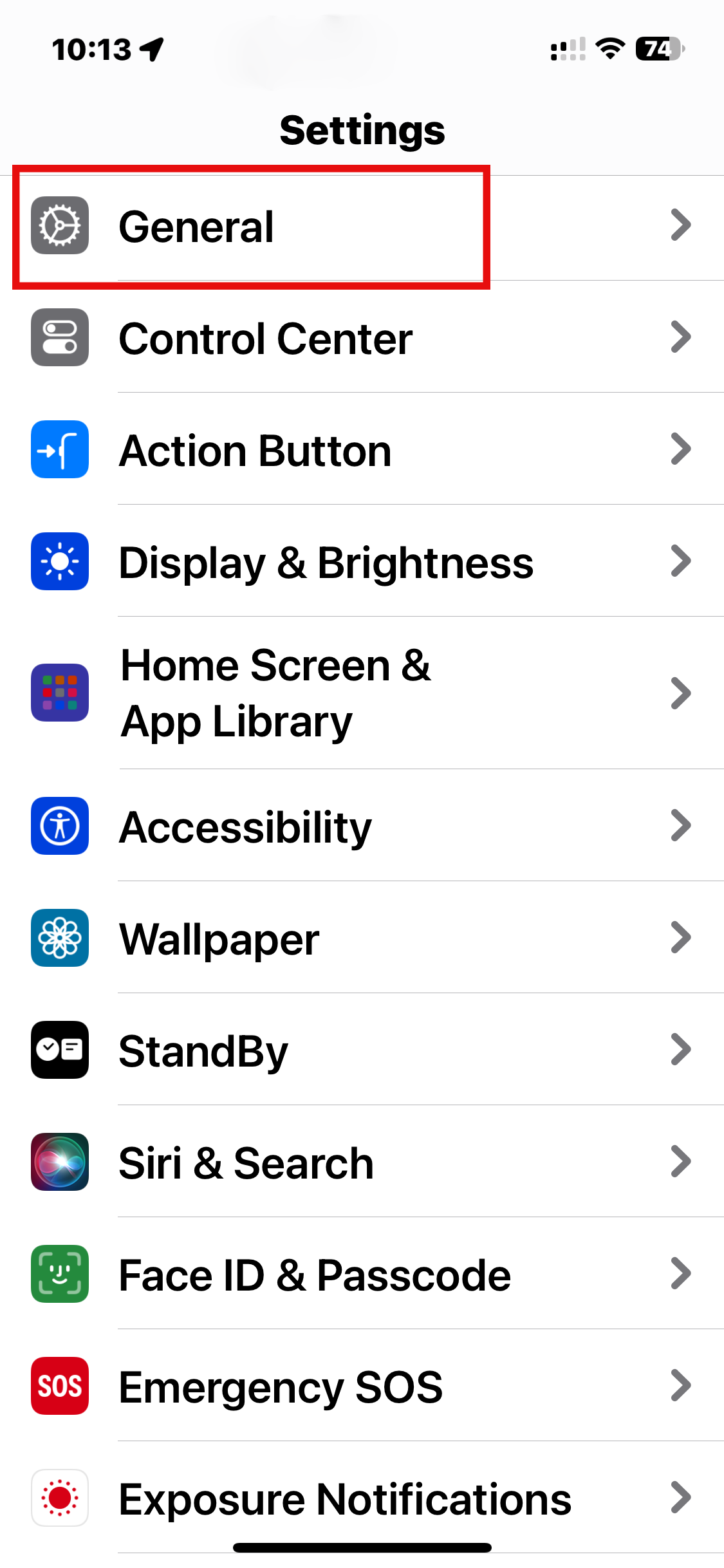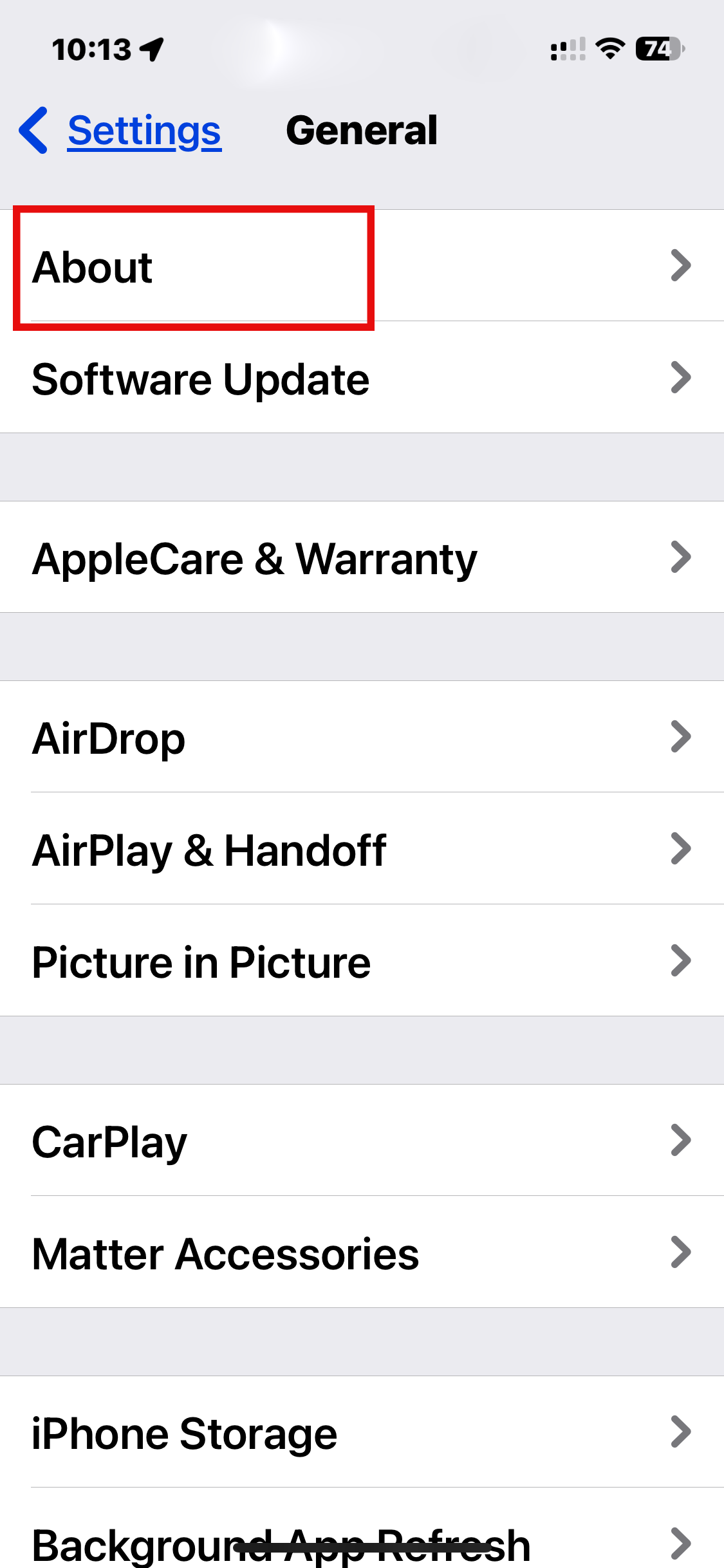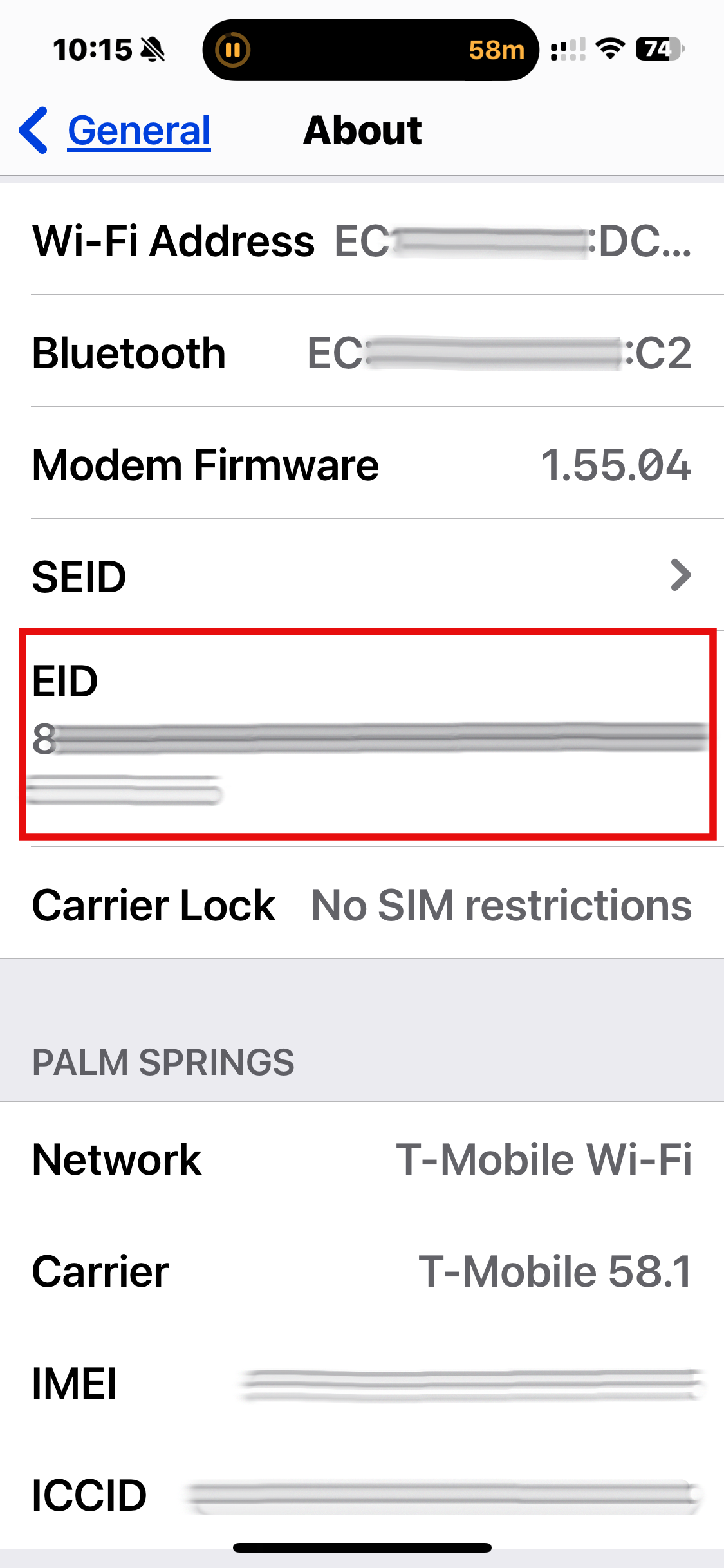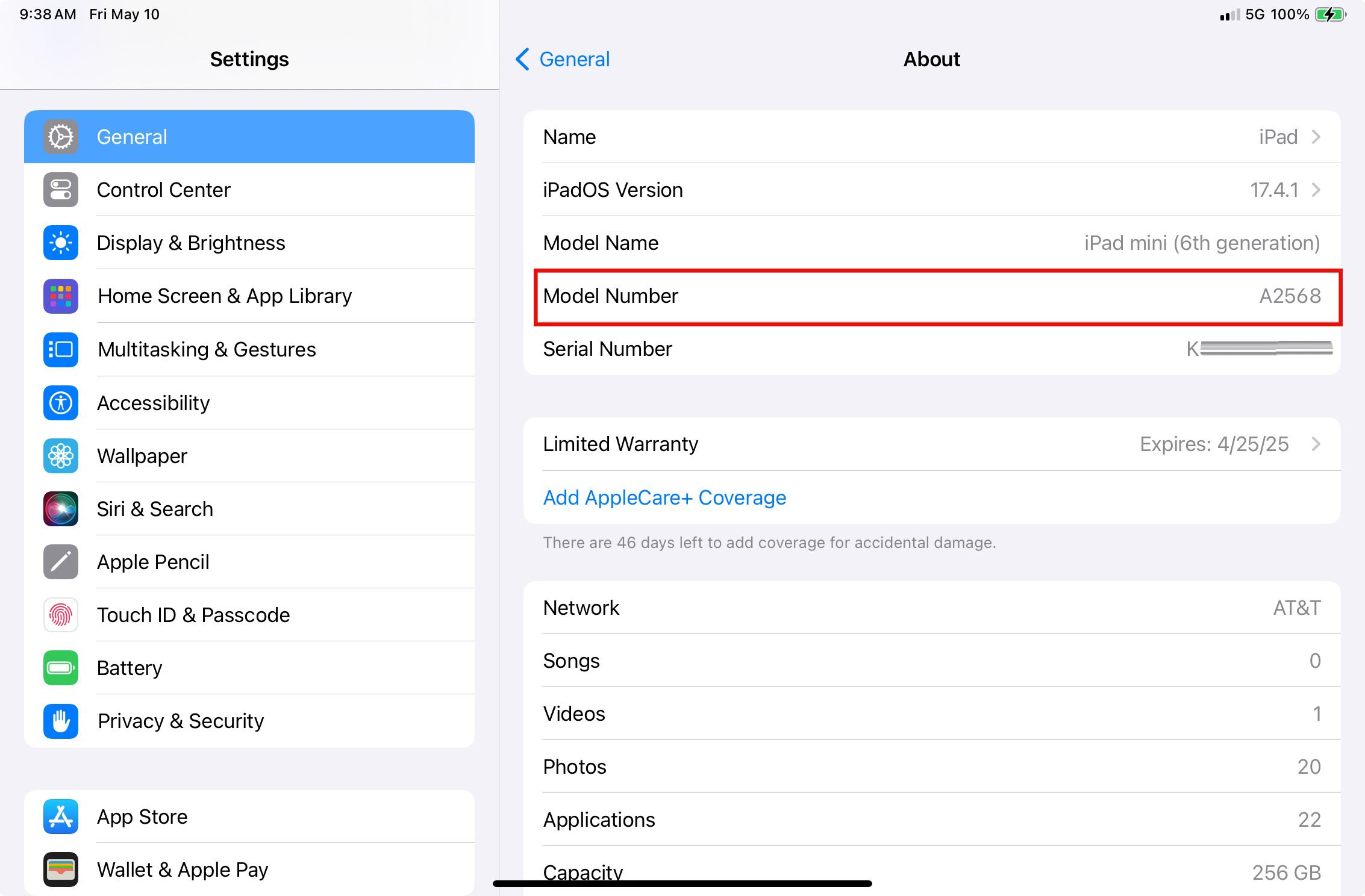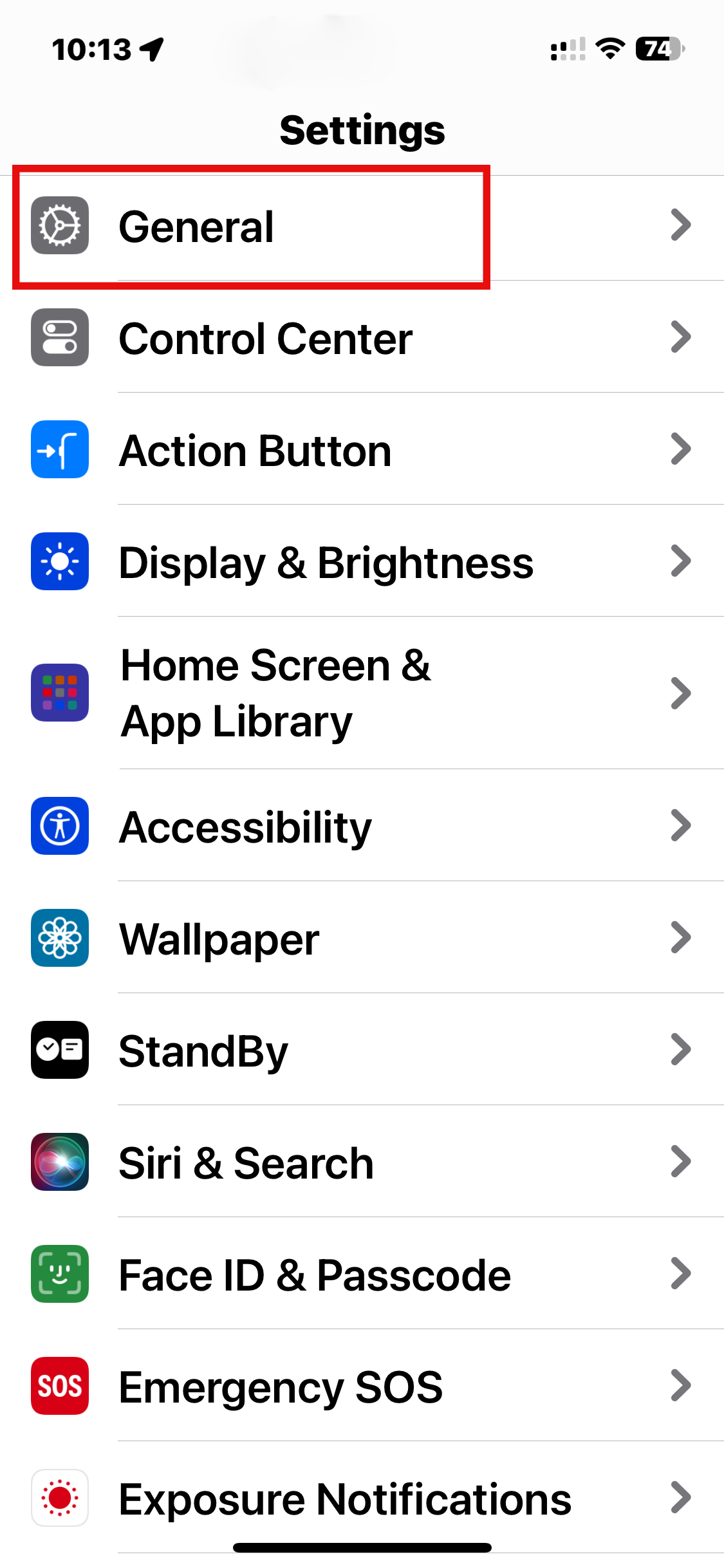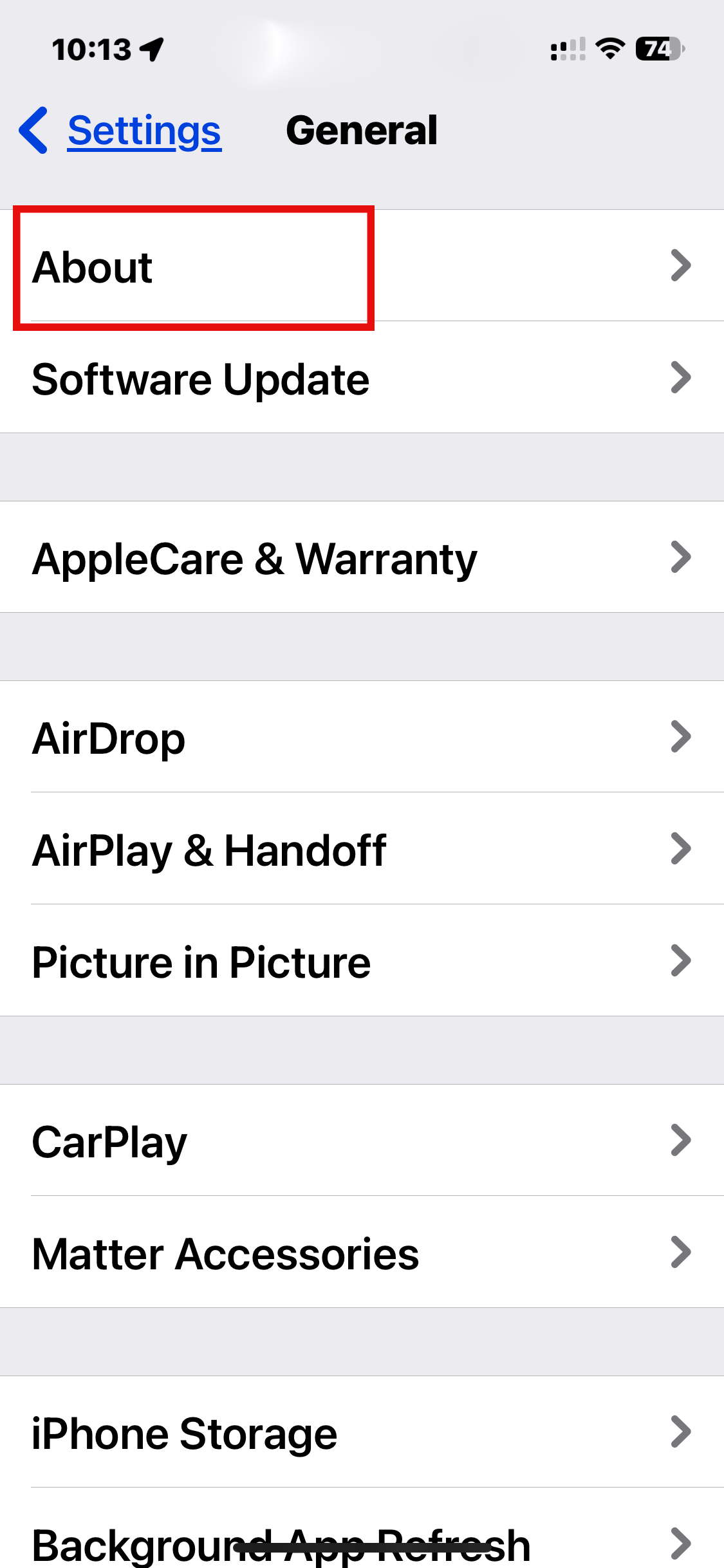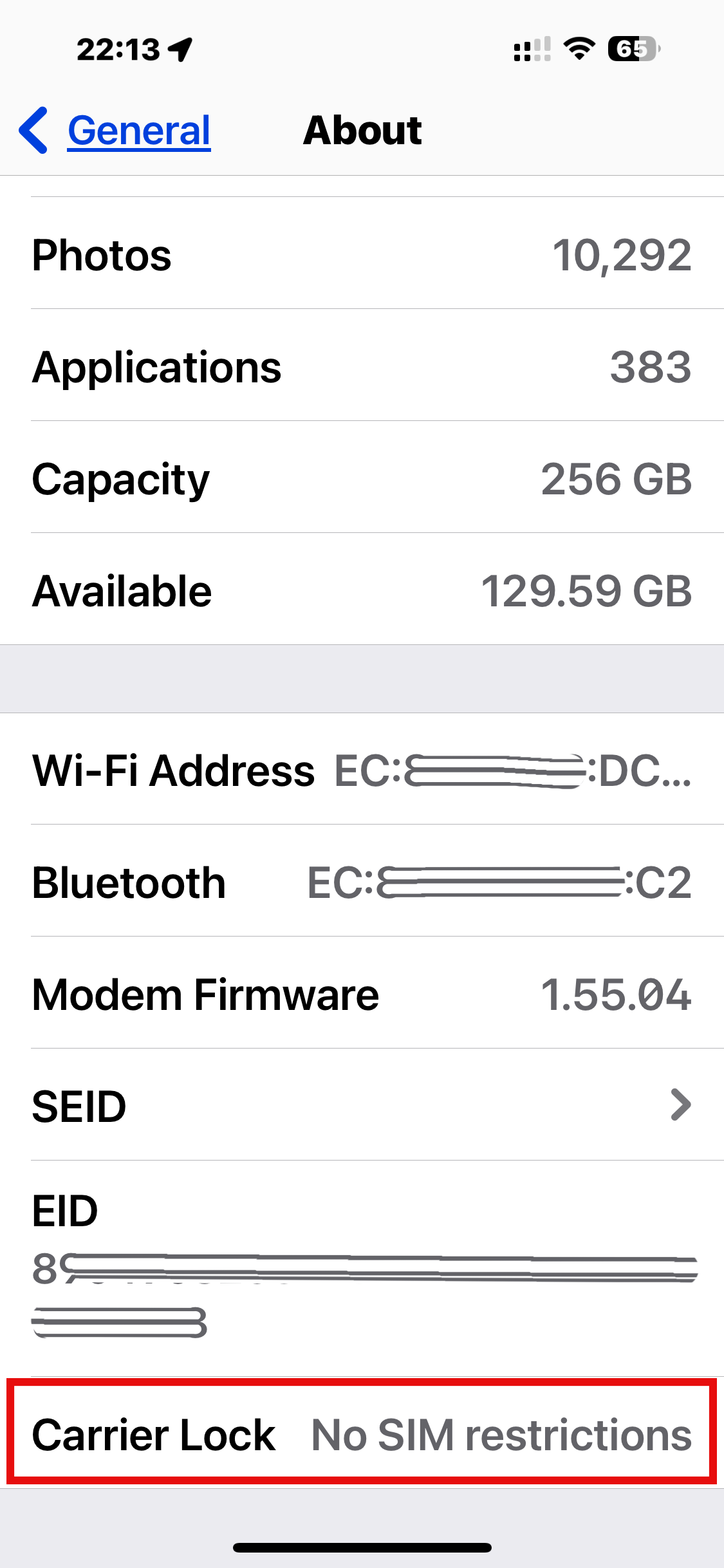Guide: Device eSIM compatibility
Welcome to our guide on checking whether your device is compatible with eSIM technology! With eSIMs increasing in popularity, it's essential to know if your device can support them before making a purchase and installation attempt. In this article, we will walk you through the steps to confirm eSIM compatibility for both Android and iOS devices. Let's get started!
Understanding eSIM Compatibility
Before installing an eSIM, it's crucial to confirm if your device supports it. You can start by checking our list of commonly-used devices that generally support eSIM functionality. However, keep in mind that there are other factors to consider, such as customizations from the device manufacturer or carrier. For example, some countries may have models of a device that were released without eSIM capability, or the carrier from which the device was purchased may not have enabled the eSIM feature.
Understanding eSIM Compatibility
Before installing an eSIM, it's crucial to confirm if your device supports it. You can start by checking our list of commonly-used devices that generally support eSIM functionality. However, keep in mind that there are other factors to consider, such as customizations from the device manufacturer or carrier. For example, some countries may have models of a device that were released without eSIM capability, or the carrier from which the device was purchased may not have enabled the eSIM feature.
Confirming eSIM Support
To ensure that your device can support an eSIM, please follow the applicable steps for your device below. Remember, your device will need to be SIM and carrier unlocked to use a SIM from another carrier, including eSIMs. You can confirm the SIM and carrier locked/unlocked status by contacting your original carrier.
It's important to note that the steps outlined in this article may vary depending on your device's manufacturer and original carrier. If you're still unsure whether your device supports eSIM, please reach out to your device manufacturer, vendor, or original carrier for confirmation.
To ensure that your device can support an eSIM, please follow the applicable steps for your device below. Remember that your device must be SIM and carrier unlocked to use a SIM from another carrier, including eSIMs. You can confirm the SIM and carrier locked/unlocked status by contacting your original carrier.
It's important to note that the steps outlined in this article may vary depending on your device's manufacturer and original carrier. If you still need to determine whether your device supports eSIM, please contact your device manufacturer, vendor, or original carrier for confirmation.
Device EID
For a device to support eSIM usage, it must have an EID number (Embedded Identity Document), which is a 32-digit long number. If your device has this number, it should be able to support eSIMs. However, having an EID number only indicates that the device is inherently capable of supporting an eSIM; it does not account for any carrier or SIM locks that may be in place.
For a device to support eSIM usage, it must have an EID number (Embedded Identity Document), which is a 32-digit long number. If your device has this number, it should be able to support eSIMs. However, having an EID number only indicates that the device is inherently capable of supporting an eSIM; it does not account for any carrier or SIM locks that may be in place.
Instructions on how to find your device's EID will be included in the sections below.
Checking eSIM Compatibility on Android Devices
Samsung Galaxy Devices
Check for EID Number
To verify that your Samsung Galaxy device has an EID number, follow these steps:
-
Dial *#06# and press the call button.
-
You should see a screen displaying your device's information.
-
If your device is eSIM compatible, you will see your device's EID. If you do not see a 32-digit EID number, your device does not support eSIMs.
CCheck for eSIM Support via Settings.
You can also check if your device supports eSIMs with the following steps:
-
Open Settings.
-
Tap Connections.
-
Tap SIM Manager.
-
If Add eSIM is available, your device likely supports eSIMs.
Google Pixel Devices
Check for EID Number
To confirm that your Google Pixel device is eSIM compatible, follow these steps:
-
Go to your device's Settings.
-
Tap About phone.
-
Tap SIM status and find “EID”.
-
Alternatively, go to Settings > About phone > EID.
Check for eSIM Support via Settings.
To check for eSIM support, follow these steps:
-
Open Settings.
-
Tap Network & Internet.
-
Tap SIMs.
-
Tap Add SIM.
-
If the "Connect to mobile network" page has a "Download a SIM instead?" or "Set up an eSIM" option, your device is eSIM-capable.
Other Android Devices
Check for EID Number
This method works on most Android devices, including Samsung:
-
Dial *#06# and press the call button.
-
You should see a screen displaying your device's information.
-
If your device is eSIM compatible, you will see your device's EID, which is a 32-digit number required for eSIM support.
Carrier Lock/Unlock Status Check
To check if your device is carrier unlocked, you can also test another carrier's SIM by following these steps:
-
Remove your phone's SIM card.
-
Replace it with a SIM card from a different carrier.
-
You should see the new carrier's name at the top of your home screen.
-
Dial a call. If the call is successful, your phone is unlocked.
For Android devices, the easiest way to confirm whether they are carrier-locked is to contact the carrier from which you purchased them.
Checking eSIM Compatibility on iOS Devices
iPhone
To check if your iOS device can support eSIM, verify the model number via this link. Any models from mainland China, Hong Kong, and Macao will not support eSIM.
If your model number matches any from these regions, your device does not support eSIM. However, if your model number does not match, your device should be eSIM compatible.
Locate Your Device's Model Number
To find your iPhone's model number:
-
Open Settings.
-
Tap General.
-
Tap About.
-
Tap the Model Number until you see an AXXXX combination.
-
Verify that the Model Number does not originate from a Chinese region, which can be found here.
Check for EID Number
To verify that your device has an EID number, follow these steps:
iPad
Check for EID Number
To confirm that your iPad supports eSIMs, verify that it has an EID number:
Locate Your Device's Model Number
To find your iPad's model number:
-
Open Settings.
-
Tap General.
-
Tap About.
-
Tap the Model Number until you see an AXXXX combination.
-
Verify that the Model Number does not originate from a Chinese region, which can be found here.
Your iPad should be able to support an eSIM as long as it supports cellular functionality and the model number does not originate from a Chinese region.
Carrier Lock/Unlock Status
You can confirm the carrier lock status of your iOS device by following these steps:
-
Open Settings.
-
Tap General.
-
Tap About.
-
Scroll down to find the Carrier Lock field. Your iPhone is unlocked if "No SIM restrictions" appears next to Carrier Lock.
We hope this guide helps you determine whether your device is ready for eSIM technology! If you have any questions or need further assistance, feel free to reach out to us. Happy connecting